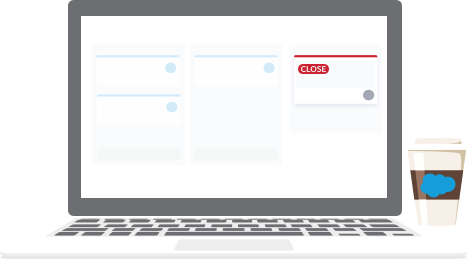Git2Gus Application
It keeps your issues in sync with Agile Accelerator on Salesforce.

Ready to use Git2Gus?
Getting started to use Git2Gus is simple. Go through the following 3 steps:
-
1. Install Git2Gus application
Navigate to https://github.com/apps/git2gus and install the app in you repo.
-
2. Commit the configuration file into your repo.
In order to customize your repo for your team you have to commit a configuration file .git2gus/config.json with specific data about your team. e.g.
{ "productTag": "a1aB0000000Jgm7IAC", "defaultBuild": "218" } -
3. Enjoy the syncronization.
Since the app was installed and the config file is in then the app is going to start reacting to events on the issues.
Configuring Git2Gus
- productTag The unique ID of the productTag used by your team in Salesforce. When a new work item is going to be created this is the id the application is going to use. To see your Product Tags go to the App Launcher in Salesforce and search "product tags".
- productTagLabels Custom productTags you can assign to work items via labels. If a work item has a label corresponding to a key in productTagLabels, it will use that productTag instead of the default productTag. If a default productTag isn't provided in your config (ex: if the line "productTag": "a1aB0000000Jgm7IAC" wasn't there) and no matching productTagLabel is found, the work item will not be synced. In the example below, the GitHub label "area:lwc" corresponds to the productTag "1234".
{
"productTag": "a1aB0000000Jgm7IAC",
"productTagLabels": { "area:lwc": "1234", "area:aura": "3456" },
"issueTypeLabels": { "feature": "USER STORY", "urgent": "BUG P0" },
"defaultBuild": "218"
}
How Git2Gus works?
Creating work items automatically.
1. Add a Salesforce label to the issue.
When the application gets installed in your repo, a set of labels are added automatically. USER STORY, BUG P0, BUG P1, INVESTIGATION P0, etc. Adding a label to a Github issue is going to automatically create a GUS work item and keep the new ticket in sync with the Github issue. The USER STORY label will create a User Story work item, BUG priority labels will create a Bug work item, and INVESTIGATION priority labels will create an Investigation work item


2. The new work item
The new work item is going to be created using the priority, title and description fields specified in the Github issue. Also the FoundInBuild and the ProductTag fields are going to be equal to the values provided in the configuration file.
Link issue with an existing work item.

1. Add the annotation @W-1234567@ into the issue description.
Add the @W-1234567@ annotation in the issue description where W-1234567 is the name of the work item you want to link.
2. The Issue and work item are linked.
When an issue gets linked to an existing work item it means that when the issue gets closed the work item in Salesforce it's going to be closed as well.

Closing work items automatically.

1. Close an issue.
Closing Github issues that were linked to work items will trigger that the work item closes automatically.
2. Change work item status
Work items that close automatically are going to have status specified in the config, or 'INTEGRATE' by default